South Plains College Student ID (Texan Card)
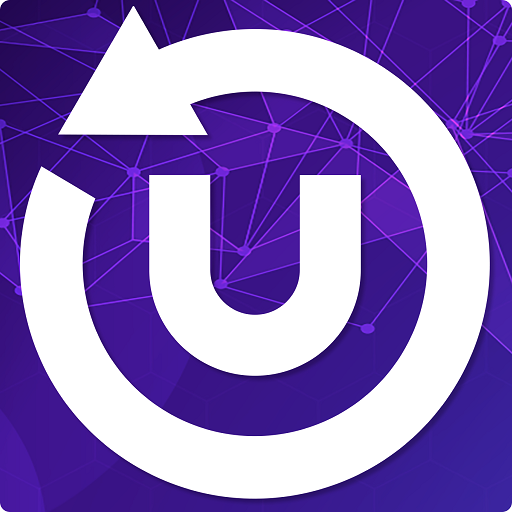 |
|
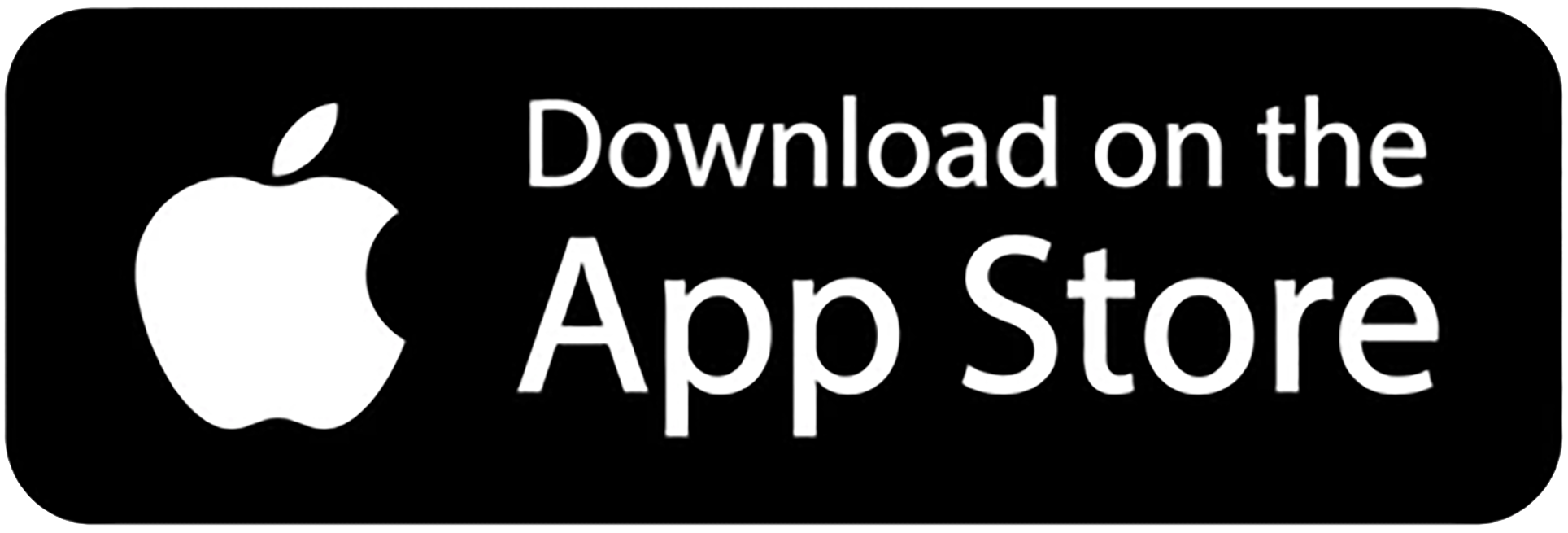 |
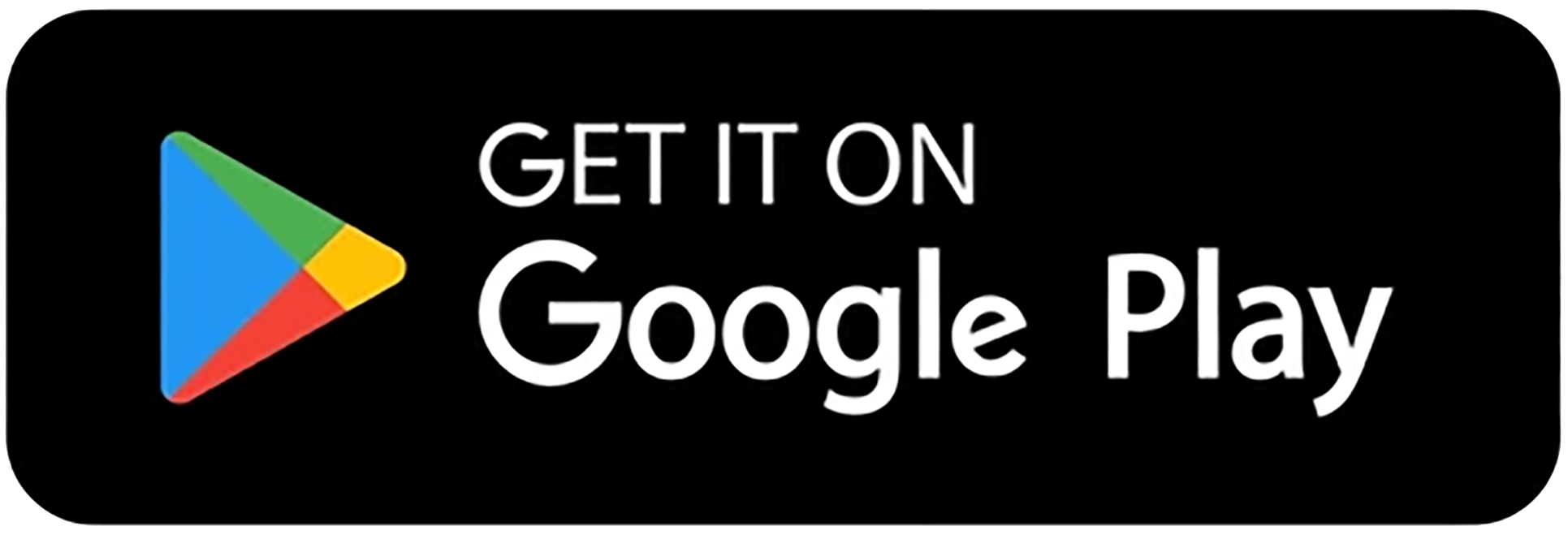 |
Photo Submissions
| You may submit your own ID photo via the TouchNet 360u app or through MySPC. |
|
To submit your photo using the TouchNet 360u app:
|
To submit your photo using MySPC:
|
(Sample ID Photo) |
|
| You will be notified via SPC email if your submission has been approved or denied. |
|
Having technical issues with the TouchNet 360u app or MySPC?
Contact the SPC Help Desk at 806-716-2600 or helpdesk@southplainscollege.edu
|
|
Have a question about your photo?
Contact the Student ID office at studentids@southplainscollege.edu
|


